
Outlook Express
Keeping Outlook Express in shape
Every single program you install on your computer will make your life easier.
In return you should take care of your programs, so they can always serve you.
After using Outlook Express for a while you will notice that the program is getting slower, especially if you receiving lots of messages everyday.
As we've seen earlier, all messages are stored on your hard drive, after some time, you need to clean your folders to restore wasted space.
Imagine having a shelf full of folders, you should every once and awhile arrange your shelf to make more space for other folders.
To arrange all your folders, simply click File>>Folder and press Compact all Folders,
this will compact all your folders at once.
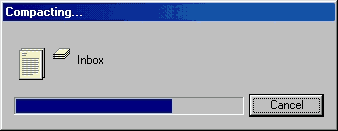
The window above appears with a nice animation marking the compact procedure
After few seconds, you're ready to work again, do this often if you send and receive
lots of messages every day and you'll notice the difference in performance.
Switch to Outlook Express
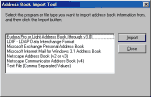 If you're running another mail program
like Netscape Messenger, Eudora and decided to switch to
Outlook Express after reading this tutorial, don't worry,
Outlook Express can get all your contacts, messages
everything in your ex-mail program in less than a minute.
Simply press File>>Import select Address
book, Messages, Mail
Account Settings, one at a time, and all your
messages, contacts, even mail settings are imported into
Outlook Express.
If you're running another mail program
like Netscape Messenger, Eudora and decided to switch to
Outlook Express after reading this tutorial, don't worry,
Outlook Express can get all your contacts, messages
everything in your ex-mail program in less than a minute.
Simply press File>>Import select Address
book, Messages, Mail
Account Settings, one at a time, and all your
messages, contacts, even mail settings are imported into
Outlook Express.In the import window select your mail application, press Next or Import and watch Outlook Express import everything.
You can also add the folders in your ex-application as they are or select folders you want to keep. Don't worry, your ex-mail program is left intact, Outlook Express simply made a copy of everything. You can always find your ex-mail program where you left it.