
My Computer's Components
Another important and common device is the Printer, with Windows 98 you can easily add a printer to your computer. Open the Printers Folder then double-click on
not need to do it manually.
After a second, a window opens: Please wait while windows...
This is called the Add Printer Wizard, it will help you choose a driver for your Printer
and hook it to your computer.
As Mentioned at the beginning of this tutorial, Windows comes shipped with tons of drivers for many printers, it will automatically detect the Printer once attached to your system and select the appropriate driver.
With PnP or Plug and Play support in Windows, you will never have to worry about setting up a device like Printer, Scanner...
Maybe one day you will have to use Add Printer wizard...
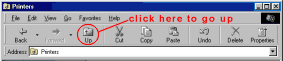
To go back to My Computer folder don't close, just click on UP
Inside My Computer is Dial-Up Networking, a utility used to access the Internet.
With a Dial-up connection and a modem connected to your computer, you can dial
your ISP -Internet Service Provider and go online.
Dial up Networking let you setup a connection with your ISP,
two computers together via a telephone line Computer-laptop ...
Double-click on make new connection, you will be prompted for some info like
the phone number of your ISP.
When you purchase an internet account, the software that you buy will automatically setup and configure the connection. just insert the Cd/Floppy in the tray and sit back.
You still need to know a little bit if one day you lost the connection and wanted to restore it, you will see how YOU can setup a connection later in Network/Internet.
The computer was invented to perform complex tasks, well you can also use
your computer as your secretary, while you're out, the computer can do jobs for you.
You still have to turn it on
Scheduled Tasks wizard let you configure your computer to do specific tasks:
start a program at a specific time, every day.
If you went on a trip, the computer can perform a scandisk every day.