
The Control Panel 1/2
the operation room, from here you can configure your computer, change colors, install/remove software. Be careful when messing around.
purchased a new printer, scanner, just double-click Add New Hardware and the
Wizard will guide you through installation. Setting up a piece hardware is a piece
of cake, anyone can do it and Windows 98 makes it even easier.
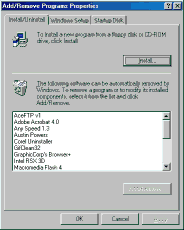
you might need the Add/Remove Utility to remove software from your computer.
Removing software from your compute is called uninstall and is much easier than installing: 2-click Add/Remove select the program you want to uninstall from the window press Add/remove and Windows will do the rest.
Sometimes, Windows will prompt you to keep or delete certain files, just don't delete anything for the moment.
Keep all the files, always press KEEP.
Later, you'll learn which files to keep and when to delete.
Remember, keeping unwanted files will not harm your computer but only take space. If you're running on a new computer with a 6.4GB HD don't worry about losing space.
To install a software press INSTALL...
Windows will search the Floppy, Cd-rom for a new application
If Windows did not find anything, it will prompt you to BROWSE and find the application yourself.
If you have more than one file, locate setup.exe or install.exe anything with a .exe
(use Properties to see the extension)
Respected software companies always indicate the install procedure in a file
called readme.txt setup.txt install.txt search for any text file, it can contain detailed
info on installation.
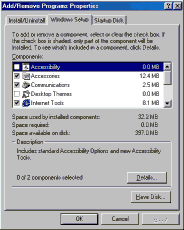
Windows Setup tab: from here you can install/remove windows utilities, when you install Windows you also
install lots of applications like Paint, Notepad, WordPad...
You can customize Windows , remove unwanted items.
For more info, check Customizing Windows 98 in few weeks.
When you press Windows Setup, Windows searches for installed components...
Windows includes many programs and utilities:
Accessories, Internet tools, Communications, Multimedia and system tools...
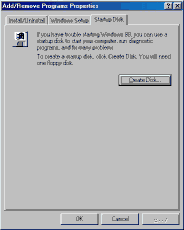 The Startup
Disk tab let you create a Startup disk for
The Startup
Disk tab let you create a Startup disk foryour computer, just click on Create Disk, make sure you have the windows 98 Cd and insert a blank floppy.
Startup Disk will erase everything on your floppy.
The disk is very useful-keep it in a safe place, it can help you access a "blank" computer.
In our first lesson we used the Startup Disk to access the Cd-rom to install Windows 98 from the Cd.
You can also use the Startup disk to access your computer, in case something went wrong with Windows.
The Startup Disk is widely used to setup Windows on a
new computer, it gives the user access to his cd-rom.