
Configure a Dial-up connection
First install your modem....
After getting all the requirements: modem, Internet account, phone line,
you need to install the modem and setup your account...
Installing an External modem is quite easy, just plug the modem data cable
(it's a cable with pins) into the back of your computer. Find a free COM port, similar
to the port used for plugin' a mouse. Connect the modem to its power supply, make
sure you computer is OFF while doing this. When you're done, turn your computer ON, Windows will automatically detect the modem, you might be asked to insert a floppy
or CD for a driver.
Installing an internal modem can be tricky, you will need to open your computer case and find an empty slot called PCI to plug the modem.
If you've never done this before, ask your computer provider to do it. It will take just
a minute, or you can look into the modem's manual for installation guidance.
Teckies will review hardware installation in another tutorial.
Create a Dial-up Connection
Now that you're ready, make sure that your modem is ON and connected to the phone line. If you have an internal modem, it's already on, since your computer is powered.
Most internet companies give you a CD to configure your computer for Internet access, so don't worry, just insert the CD and sit back, if nothing happens you need to run SETUP Open My Computer>>CD-ROM double-click on any "SETUP" or "INSTALL" icon.
If you want to learn how to do this manually, keep reading...
Windows 98 comes shipped with a free browser Internet Explorer 4.
You will need a browser to surf the net.
As mentioned before the Internet Explorer icon is located on your Desktop.
Make sure you have the Windows 98 CD and your ISP settings.
The ISP Settings are dial phone number, DNS server...
Give your ISP a call and ask them for configs or ask a friend with the same ISP
to give you the settings.
From Start>>Programs>>Internet Explorer run Connection Wizard
The configuration process starts, just choose the options specified below.
Remember to click Next to go to next window...
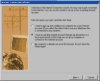
Select Option 2 "I have an existing Internet Account through my phone line..."
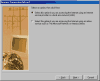
Select Option 1 "Select this option if you are accessing the internet using an internet service provider..."
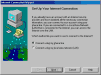
Select Option 1 "Connect using my phone line"
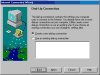
Select Option 1 "Create a new dial-up connection"
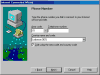
Type the ISP access number (not techsupport), choose Area Code, Country name and Code.
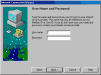 Type a username and Password, since this
is the first time you signup, just use any username, you
can change it later, forget about the password, "Are you sure you
want to continue with a blank password"
Type a username and Password, since this
is the first time you signup, just use any username, you
can change it later, forget about the password, "Are you sure you
want to continue with a blank password"answer yes.
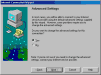
Make sure you have your ISP settings in front of you, click Yes for Advanced Settings
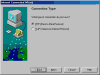
Choose Option 1 " PPP (Point to Point Protocol)" click Next
This option is common to most ISPs, check your ISP for more details.
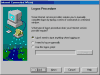
Select Option 1 " I don't need to type anything..."
This option is common to most ISPs, check your ISP for more details.
Each time you logon to your ISP you are assigned a number called IP, most ISPs will
give you a different number each time you logon.
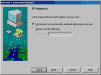
Choose Option 1 " My Internet service provider automatically..."
Remember that you can always change the settings later.
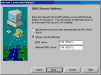
Now you need to get your ISP DNS server it's a 4 dotted number
e.g 194.195.165.2, you may be given two numbers, the second is
the alternate DNS server. Fill the fields with the DNS numbers.
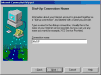
Specify a name for your connection, give it the ISP name
e.g Freenet, Beonline....
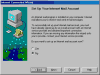
When you are prompted to create an internet mail account
select Option 2 "No"
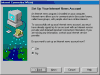
Select Option 2 "No" for internet News account.
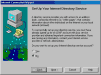
Select Option 2 "No" for Internet Directory account.
To finalize settings, click Finish. The Connection Wizard window is closed.
We will talk about Mail, News, Directory Service and learn how to setup
a mail account later in this tutorial.
Now, go to Dial-Up Networking inside My Computer to check the connection
you've just created, r-click the connection icon and select Properties
You can easily modify anything from here:
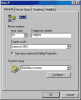
At General tab you can change the access phone number, Area Code...

Under Server Types click TCP/IP settings to change your ISP settings: DNS server...
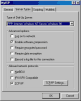
Go to Server Types-Advanced Options and check "Enable Software compression" if it's not, this option will speed up information transfer.
Some ISPs require "Log on to Network", verify all settings with your Internet provider. Under Allowed Network Protocols TCP/IP should be the only checked option.
Other tabs like Scripting- useful for automating the connection and Multilink
will not be discussed in this section.
If you've made changes you want to keep press OK, otherwise click Cancel