
Outlook Express
Looking around: find text, messages, people
Outlook Express -as stated before- has built in search capabilities, you can easily find people in your Address book as mentioned earlier, also track any message in your folders. Click Edit>>Find Message or press CTRL SHIFT F
If you know the sender (From) or Subject, Outlook Express will find the message for you. If you remember a word or some text in the message, simply write it down near Message body and click Find Now
For faster results, you can narrow the search by specifying a folder to Look in
If you have an idea about the date, specify it under Received (After, Before) click on the pull down menu. To search all folders for matches simply select Outlook Express from
Look in pull down menu.
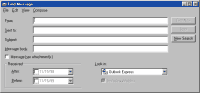 Find Message window displays the results,
you can save a copy of the message, Delete, Reply to
Author, Forward, sort messages from there, even Compose a
new message. Just take a look in File, Edit, View,
Compose and you will recognize the commands we've seen so
far.
Find Message window displays the results,
you can save a copy of the message, Delete, Reply to
Author, Forward, sort messages from there, even Compose a
new message. Just take a look in File, Edit, View,
Compose and you will recognize the commands we've seen so
far.If you want to search inside a message, open the message and press F3, type a word and press Find Next, like in NotePad you can also Match Case.
While checking the menus maybe you've noticed the Next command under View:
This one allows you the read messages one by one.
Press CTRL > to read next message and CTRL < for previous message, press CTRL U
or View>>Next>>Next Unread Message and let Outlook Express go through all unread messages.
Printing your messages
Outlook Express stores all your messages (Sent, Received, Deleted) on the Hard Drive, sometimes you might want to print a message. Select the message and press CTRL P
or click File>>Print. You can even print a section of the message, just locate the message and open it (double-click), with your mouse select the section you want to be print and press CTRL P, in the print window check Selection under Print Range.
Whether printing a selection or entire message you can specify the number of copies
to print under Copies. To make 2 copies of a 5-pages message, check Collate to print pages in order. This will print all pages of the first copy then begin with the second,
if collate is off, it will print directly 2 copies of each page.
Collate is very useful if you have a large number of pages, they will be automatically sorted 1-2-3-4...1-2-3-4-...
Click on Properties to change settings for the printout, although the settings window
is not the same for all printers, find a tab related to resolution and choose a minimum Dot per Inch resolution-DPI (180dpi) if you're printing just text. For photos use a higher resolution -dpi (360-720dpi).
Most new printers automatically recognize the file you're printing and change settings.
If you're printing lots of messages everyday this can save you lots of ink.
.