
Common Actions
We've already mentioned delete, copy, cut and paste, now we get into details:
Open My Computer then go to C:
Open TEMP folder, if you don't have a TEMP folder click FILE then select
NEW --- FOLDER a folder appears, type a name. You've just created a folder,
sometimes the New Folder is located at the bottom, just scroll down, select
the folder, click F2 to rename, or r-click and select RENAME from menu then
type TEMP. You'll have to learn some keyboard tricks like F2 to perform tasks fast.
The TEMP folder is where all temporary files and garbage are stored, when you
install a program on your computer, setup creates temporary files, sometimes they remain on your computer. You have two TEMP folders
TEMP at c:\temp and TEMP at c:\windows\temp
Originally TEMP was used in DOS days. After introduction of Windows, all programs
began to use c:\windows\temp to store all temporary files, sometimes the installation software asks you where you want to put temp files, you could specify C:\temp
Try to create another folder inside TEMP and name it Myfolder.
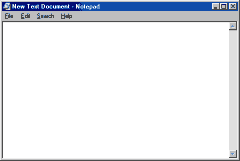 Now close the
window and try to access Myfolder folder (it's located at
c:\temp)
Now close the
window and try to access Myfolder folder (it's located at
c:\temp) Open My Computer then C: . Open Myfolder then press FILE, select NEW Text Document, if the file is selected type a name, if not select and press F2
then Rename. Double-click to open the file
This is something new you've just opened a textfile with the NOTEPAD application: it's the default app. for .txt files.
Type anything you like in the file, a poem, a shopping list. To keep what you have written just click on FILE then SAVE, you can use File-Save in all programs.
We will return to NOTEPAD in Windows Applications.
Close the file
Select the file and press Delete on your keyboard or r-click and select Del from
menu "Are you sure you want to send blahblah to the Recycle Bin" answer YES.
desktop, open Recycle Bin select the file, r-click and click Restore. Close Recycle
Bin and Restore MyFolder by clicking on the button called MyFolder on the Taskbar.
The file is BACK !!!
You can easily take any file/folder off the bin after deletion using Restore command.
When you're definitely sure than you will not need anything from Recycle Bin,
right-click the bin and select Empty Recycle Bin then answer YES to prompt.
Go to MyFolder click on UP (you're in TEMP now), select Myfolder and press Delete
on your keyboard or select Del from r-click window.
Note: choose which way you're comfortable with, remember to choose the fastest way.
The folder is sent to Recycle Bin, r-click and choose empty Recycle Bin.
Check what we have done:
First we've reviewed maximize, minimize and close, you've learned about deleting
and restoring a file.
Now try to create a textfile at c:\temp name it file1. To make copies of the file:
select, r-click COPY then r-click PASTE.
You can do it much faster, select the file press CTRL C then CTRL V on your keyboard,
now you have "copy of file1" select the file and press F2 to rename it to file2.