
Selecting and Naming Files/Folders
Selecting Files/Folders
First create about 5 files and folders at TEMP, call them folder1 folder2.... file1 file2
Right-click anywhere and select View>>Details from menu.
Suppose you want to delete first and third item, you can select the first and Delete
then third and press Delete or you can Delete them with a single shot and save your bullets. Select first item hold CTRL on your keyboard then select third: You should
now have item 1 and item 3 highlighted, just press Delete- both files are deleted.
Now you need to delete 5 consecutive items: select first item hold SHIFT, now select
5th item and press Delete . All 5 items are deleted.
Remember to use CTRL and SHIFT with anything that requires multiple selection:
Copy, Open... The best way to learn those tricks is to write them down and use often.
Getting your files back:
If you need to get those deleted files back here's a neat trick.
Instead of minimizing and restoring from Recycle Bin you can simply UNDO
UNDO is a cool feature available in most applications that let you cancel the last
action, if you deleted file1 UNDO to cancel the delete action and the file is restored.
r-click anywhere and select Undo Delete, the 5 files are back.
You can even get the other 3 files, just r-click and select Undo command.
Use UNDO as much as you like, until it disappears or turns gray.
Rules for naming files
Two files/folders in the same Folder cannot have the same name.
e.g two textfile with .txt extension cannot have file1 as a name, if you try you will
get ERROR RENAMING FILE, windows cannot name two files...
You can still call two files with different extensions with the same name.
You can have file1.txt and file1.doc. A file and folder can also have the same name.
The rule does not concern files in different directories, you can have file1 at
c:\temp and another at c:\folder without having any troubles.
Move your files
Suppose you changed your mind about placing file1.txt at MyFolder and wanted to
place it at c:\temp
Do you have to recreate the file ? not at all, just move the file. Go to the folder,
select the file, r-click and click CUT. Press UP or go to the destination folder r-click anywhere and click PASTE, the file went from MyFolder to the other folder.
Use CTRL X for CUT and CTRL V for Paste to move things quickly.
COPY/PASTE allows you to make copies of a file/folder, you can even create a
copy at a different location.
CUT/PASTE allows you to move a file from one location to another.
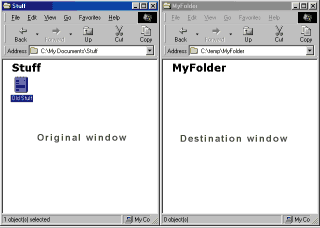 You can use the Drag and Drop trick
You can use the Drag and Drop trickto move your files/folders. You should open two windows: the original window and destination window.
Make sure both windows are maximized, r-click on taskbar then click Tile windows Vertically, now you have 2 windows taking each 50% of the screen. Select the file in first window and drag over destination window then release. You've just moved the file into the second window. Most often using CTRL X CTRL V is the fastest way to move files.