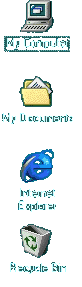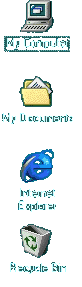 |
The Desktop
Introduction to the Desktop 3/4
So normally, when you run Windows for the
first time, you will find these items on your desktop. As
I mentioned before, the Windows Desktop is very similar
to your home/office desktop. The back of your Desktop is
called a Background, what's cool
about it is that you can put your favorite pictures there.
We will learn how to personalize Windows later on in this
tutorial.
The Desktop has everything you need:
At the bottom right of the screen, you can tell what time
is it; by putting your mouse over the clock, you'll get
the date. You can also control the sound by
clicking on the speaker icon. Later, you'll learn how to
turn your computer into a multimedia machine: listen to
music, watch video clips, even TV on your computer. |
| |
As you go through the Tutorial you'll gain
more experience. In the next pages you will learn more
about the basics: Files and Folders, common tasks-open,
close, minimize, maximize... |

Tutorial
Index
1p What is Windows: What's exactly
windows98, a brief description
2p
Getting your Copy : Get your
original copy of Windows98
6p
Installing/Upgrading: Install using
floppies, Cd-rom, Hard drive, Network
2p
Final word on installation: Settings up your
hardware (mouse, cd-rom, printer)
4p
The Desktop:
Intro
and short description <go>
Desktop Items (My Computer, IE) <go>
Time, Date, Sound <go>
Where everything Starts: the Start menu <go>
6p
Windows Basics:
Exploring
Files and Folders <go>
Double-Click, what are extensions... <go>
Click, Right-click uses <go>
Shut Down your computer <go>
Windows common tasks (open, close) <go>
Scroll Box-Why is a window better than a piece of paper <go>
9p
Inside My Computer
A
Brief Introduction to My Computer <go>
The Properties Window <go>
My Computer's Components <go>
The Control Panel <go>
Easier Navigation <go>
Common Actions <go>
Selecting and Naming Files/Folders <go>
Cutting the distances <go>
12p
Windows Applications
Brief
Introduction to Windows Applications <go>
NotePad <go>
WordPad <go>
Paint <go>
Phone Dialer <go>
Imaging <go>
Calculator <go>
ActiveMovie Control and Media Player <go>
CD Player <go>
Sound Recorder <go>
Volume Control <go>
Games and Final word <go>
5p
Network/Internet
Brief
Introduction <go>
Get a modem and Internet account <go>
Configure a Dial-up connection <go>
Signing up to your Internet Provider <go>
Windows and the Internet <go>
14p
Network/Internet: Outlook Express
First
time run... <go>
Description of Outlook Express <go>
First clicks... <go>
Compose your first message <go>
Store email addresses in the Address Book <go>
More about sending email <go>
Working around <go>
Looking around: find text, messages, people <go>
Printing your messages <go>
Format and Personalize your message <go>
Changing Outlook Express Default options <go>
Make your life easier <go>
Sharing Outlook Express <go>
Keeping Outlook Express in shape <go>
Switch to Outlook Express <go>