 |
Windows Applications
Imaging |
|
Scan
images into your computer
Windows comes shipped with an imaging program that let
you use a device called a scanner to scan images into
your computer.
The scanner is like a photocopy machine that translates
the images into an electronic format "understood"
by your computer.
Use Imaging to scan images, add something of your own
then save them to your hard drive. The application is
very easy to use click Start>>Programs>>Accessories and launch
Imaging.
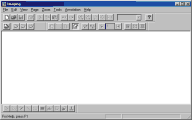 If you don't have a scanner you can still
use the application as an image viewer or editor. If you don't have a scanner you can still
use the application as an image viewer or editor.
Imaging let you view a wide range of image formats
unlike Paint that reads only .bmp and .dib images.
Don't expect a hotshot graphic application, Imaging is
mostly used to scan, rotate and flip images, add some
text and lines.
If you installed a scanner, make sure it's on click File>>Scan
New, once scanned you can click on  to flip your image. At the bottom is the
Annotation toolbar, use it to to flip your image. At the bottom is the
Annotation toolbar, use it to
add something of your own to the image
Note: Annotation only
works with .bmp images

Draw a filled or empty rectangle, attach a note or use
the Rubber stamp to add a Received on date stamp.
You can also highlight a portion of the image with the
highlighter 
Images can be viewed as thumbnail (small image), normal
size page View or both.
Fit the image into your screen using Best Fit from r-click
Window.
Easily
print any image from File>>Print
Change scan options from Tools>>Scan Options choose Best
quality for small file size in case you are scanning a
piece of paper with no image inside. This will give your
more efficient results. You need to be an experienced
user to choose custom settings
In Thumbnail
size you can specify a size for your
thumbnails, just drag the mouse over
the border or choose between the presets under Aspect
Ratio.
|
Tutorial
Index
1p What is Windows: What's exactly
windows98, a brief description
2p
Getting your Copy : Get your
original copy of Windows98
6p
Installing/Upgrading: Install using
floppies, Cd-rom, Hard drive, Network
2p
Final word on installation: Settings up your
hardware (mouse, cd-rom, printer)
4p
The Desktop:
Intro
and short description <go>
Desktop Items (My Computer, IE) <go>
Time, Date, Sound <go>
Where everything Starts: the Start menu <go>
6p
Windows Basics:
Exploring
Files and Folders <go>
Double-Click, what are extensions... <go>
Click, Right-click uses <go>
Shut Down your computer <go>
Windows common tasks (open, close) <go>
Scroll Box-Why is a window better than a piece of paper <go>
9p
Inside My Computer
A
Brief Introduction to My Computer <go>
The Properties Window <go>
My Computer's Components <go>
The Control Panel <go>
Easier Navigation <go>
Common Actions <go>
Selecting and Naming Files/Folders <go>
Cutting the distances <go>
12p
Windows Applications
Brief
Introduction to Windows Applications <go>
NotePad <go>
WordPad <go>
Paint <go>
Phone Dialer <go>
Imaging <go>
Calculator <go>
ActiveMovie Control and Media Player <go>
CD Player <go>
Sound Recorder <go>
Volume Control <go>
Games and Final word <go>
5p
Network/Internet
Brief
Introduction <go>
Get a modem and Internet account <go>
Configure a Dial-up connection <go>
Signing up to your Internet Provider <go>
Windows and the Internet <go>
14p
Network/Internet: Outlook Express
First
time run... <go>
Description of Outlook Express <go>
First clicks... <go>
Compose your first message <go>
Store email addresses in the Address Book <go>
More about sending email <go>
Working around <go>
Looking around: find text, messages, people <go>
Printing your messages <go>
Format and Personalize your message <go>
Changing Outlook Express Default options <go>
Make your life easier <go>
Sharing Outlook Express <go>
Keeping Outlook Express in shape <go>
Switch to Outlook Express <go>

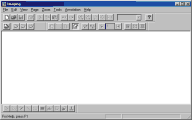 If you don't have a scanner you can still
use the application as an image viewer or editor.
If you don't have a scanner you can still
use the application as an image viewer or editor.