
CD Player
Your computer as a CD Player
With Windows you can turn your computer into a powerful Cd Player.
Computing is not just creating programs and doing business, you can have lots of fun.
Click Start>>Programs>>Accessories>>Entertainemnt, select Cd Player, insert an audio
CD and simply play it.
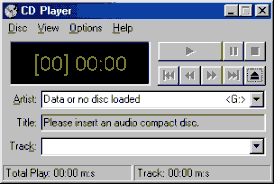 From the tracks
pull down menu you can select any track inside the CD.
From the tracks
pull down menu you can select any track inside the CD.The program is also equiped with a playlist, instead of having track numbers like track001
you can name your tracks with the song title. This makes choosing tracks much easier.
From View menu you can control the sound settings e.g Balance
Running Cd player is like running a real Cd player machine, you should be familiar with
all the controls (Play, Stop, Rwd)
CD player can also Random play songs from a Cd, just go to options menu and select Random order. Intro play plays the beginning of each track in the CD.
Each time you select a command from menus a short explanation appears at the bottom of the CD Player window. The Help menu is also there to assist you.
Some computers are equiped with more than one CD-ROM, this enables the Multidisc Play feature and you can play more than one disc: select the CD from The Artist pull down menu to play any CD you want.
From View menu you can show/hide CD Player components e.g Toolbar, Disc/Track info.
Edit Playlist command from Disc menu is very useful, you can specify an Artist, Title.
In Artist, type the artist's name. In Title, type the title of your CD.
In Available Tracks, click the track you want to in your Play List, and then click Add.
Do the same to add tracks to the Play List.
In the Play List, use Set Name to store a playlist for every CD so your computer can automatically display song titles instead of track numbers every time you insert a CD.