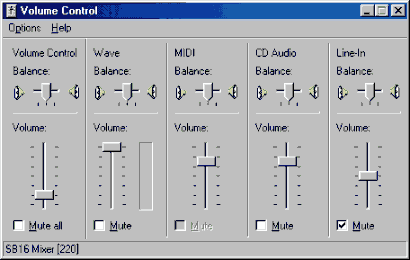|
Windows Applications
Volume Control |
|
Change
Audio settings
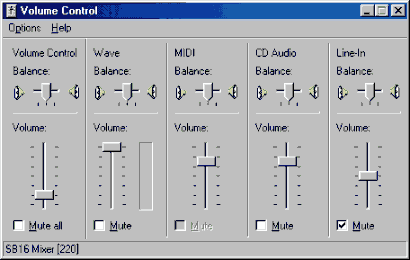
Launch Volume Control from Start>>Programs>>Accessories>>Entertainment
Volume Control is a simple and useful utility that allows
you to change your
audio settings like Volume and Balance. From Options>>Properties menu you
can change controls for Playback and Recording.
We will learn more about Advanced sound settings in Customizing
Windows 98
|
Tutorial
Index
1p What is Windows: What's exactly
windows98, a brief description
2p
Getting your Copy : Get your
original copy of Windows98
6p
Installing/Upgrading: Install using
floppies, Cd-rom, Hard drive, Network
2p
Final word on installation: Settings up your
hardware (mouse, cd-rom, printer)
4p
The Desktop:
Intro
and short description <go>
Desktop Items (My Computer, IE) <go>
Time, Date, Sound <go>
Where everything Starts: the Start menu <go>
6p
Windows Basics:
Exploring
Files and Folders <go>
Double-Click, what are extensions... <go>
Click, Right-click uses <go>
Shut Down your computer <go>
Windows common tasks (open, close) <go>
Scroll Box-Why is a window better than a piece of paper <go>
9p
Inside My Computer
A
Brief Introduction to My Computer <go>
The Properties Window <go>
My Computer's Components <go>
The Control Panel <go>
Easier Navigation <go>
Common Actions <go>
Selecting and Naming Files/Folders <go>
Cutting the distances <go>
12p
Windows Applications
Brief
Introduction to Windows Applications <go>
NotePad <go>
WordPad <go>
Paint <go>
Phone Dialer <go>
Imaging <go>
Calculator <go>
ActiveMovie Control and Media Player <go>
CD Player <go>
Sound Recorder <go>
Volume Control <go>
Games and Final word <go>
5p
Network/Internet
Brief
Introduction <go>
Get a modem and Internet account <go>
Configure a Dial-up connection <go>
Signing up to your Internet Provider <go>
Windows and the Internet <go>
14p
Network/Internet: Outlook Express
First
time run... <go>
Description of Outlook Express <go>
First clicks... <go>
Compose your first message <go>
Store email addresses in the Address Book <go>
More about sending email <go>
Working around <go>
Looking around: find text, messages, people <go>
Printing your messages <go>
Format and Personalize your message <go>
Changing Outlook Express Default options <go>
Make your life easier <go>
Sharing Outlook Express <go>
Keeping Outlook Express in shape <go>
Switch to Outlook Express <go>