
The Click and the Double-Click
To profit from those folders and files, you have to learn two basic moves
the CLICK and the DOUBLE-CLICK (2-click)
The most common is the 2-click, to see what's inside My Documents folder you have to double-click on its icon using the left button of your mouse. The mouse made computing very easy, all you need to do is move your mouse and press a button.
In Windows double-clicking on something means you want to execute/run or open.
If you 2-click on the FOLDER's icon, the folder will open and reveal its content.
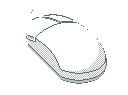
if you 2-click on a FILE icon, the file will open and you will "see" the data inside.
When you 2-click on a file, Windows calls its application to open.
An application is the software used to open the file, so you can see what's inside-what info it holds. Clicking on a textfile will call the application NOTEPAD (a program used for writing...)
A File holds data/information, the application is the key to open the file and read its content. There are tons of file types e.g text file, image file, a sound file...
If you are familiar with DOS, I am sure you remember extensions e.g .bat .txt .doc
Every FILE and FOLDER has a name, you can see it at the bottom of the icon
e.g My Computer, My Documents.
Files are a little bit different from FOLDERS they have something called an extension.
The extension is just 3 letters at the end of the filename used to identify the file.
Text files have a .txt (means text) extension, some image might have a .bmp extension which stands for bitmap.
Normally you cannot see the extension from Windows, just right-click -press the right button of your mouse- on the file icon, select PROPERTIES from the menu, read the name besides "MS DOS Name" you will something like filename.txt
The extension helps Windows decide which application to use to open a file.
When you double-click a file, Windows looks at the extension
e.g if the file has a .txt extension it will use NOTEPAD (a program in Windows used to write/read text files.)
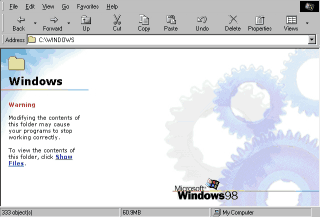 The Computer
universe is FILES and FOLDER,
The Computer
universe is FILES and FOLDER, just double-click a FOLDER/File to open it.
Double-click on My Document and see what's inside, do this with My Computer.
For the mean time don't mess with anything in WINDOWS folder, this folder is very crucial it contains everything that makes WINDOWS, this is a sacred place for now.
If you try to open it Windows displays a warning
Now you know what's the main difference between files and Folders:
FOLDERS contains Files, a file contains only data like text, image, sound.
A file CANNOT contain a FOLDER.
Think of a folder as a container: it holds your files.
Imagine what could have happened without folders, all the files "mixed"
together, a real chaos.