
The Properties Window
To discover more about each item, just choose one, r-click and select PROPERTIES
from menu. If you select the Floppy icon, you'll notice a delay, just take a look
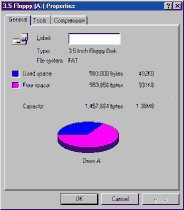
on your case: the Floppy disk light just turned on.
The Computer is checking for a floppy disk inside the tray after few seconds you will have the Properties Window
The short description appears when you select the floppy.
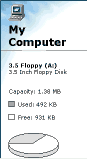
The Properties window is divided into three tabs: General, Tools, Compression.
note: a tab is like the piece of paper you
stick to your files to locate them in the drawer.
The General tab shows info about your floppy, storage device (just insert on)
how much room you still have on your disc, what's the total size in KB.
You should have a total of 1.457,664KB if you're using a 1.5MB floppy.
You can also have other capacities: 360KB and 720KB pretty hard to find these days,
At the top of the window is the floppy label, usually it's blank
The pie chart shows clearly the Used Space and Free Space.
The Tools tab features 3 important Windows utilities that will be discussed later:
-Scandisk: a utility that let you check your computer for errors if you accidentally turned it off without shutting down, scandisk will run when you restart your computer and perform a scan on your hard drive.
-Backup: this utility let you backup important stuff so you will never lose anything in case your computer was damaged. You should always keep two copies of everything (we will see how in Maintaining your Computer)
-Defragmentation: this utility let your computer run faster, the more you use the computer the more he gets tired and old Defragmentation will refresh him.
The Compression tab is almost never used, suppose one day you run out of disk space, you can purchase another HD or use the Compression utility to squeeze
your files and generate more room.
If you check the Properties of your HD (C:) you will find the same tabs, this is because Floppy and HD are both storage devices, the HD is the main storage device where you store everything: software, files you create.... the HD is by far larger in size than a floppy, it holds more information.
The Backup Utility is normally used with your hard drive, you can make copies of your files and store them on floppies (will learn how soon)
If you work a lot on your Computer you should perform a daily scandisk just open My Computer right click the HD go to TOOLS and click on check now..
Press Start, after scanning click Close to finish.
To view what's on your floppy, HD or CD just double-click. The hard drive contains many folders e.g Windows, Program files... all your folders and files, insert a CD in your Cd-rom tray and double-click on its icon, a window opens and displays its content.
A CD-Rom can hold programs, movie clips, even music...
Your Computer can hold two or hard drives. This will give you more room for your files. Most Graphic Artist install 2 HD on their computers to store all the images they create (images need lots of space)