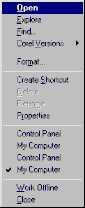|
Inside My Computer
Easier Navigation |
|
Your
getting more and more familiar with Windows 98, the
object behind this tutorial
is to go through Windows step by step, so you can digest
everything you learn.
To make your Computer life much easier Microsoft, merged
the Browser with windows releasing Windows 98. Now you
can easily go from one folder to another and switch
between tasks. If you accessed My Documents just press on
UP to go back to C:\
Windows follows a hierarchy you can imagine all folders
on a TREE with its roots at C:
you can never go much deeper than c:
If you're familiar with DOS, which is an old operating
system, you will recognize your
Hard drive as c:\
My documents, Windows and Temp are all on the same level.

By pressing UP you go "down" to C: the root
directory.
The Back and Forward
buttons let you easily change folders...
Perhaps you recognize Back and Forward from your Netscape
Navigator or Internet Explorer browser (while surfing the
net).
Suppose you went from C: to My Documents then to Windows,
press BACK to go
back to My Documents and Forward to return to windows.
If we call this history then your going back and forth in
history.
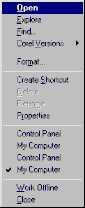
Another good thing is that all directories/folders you
access are listed
in the FILE menu, you
normally have up to 7 entries, the one at the top
is replaced when you switch to another folder.
Note: One bad thing about it is that if you accessed
Windows twice
it will register it twice.
With Back and Forward you can extend the list to more
than 7 entries
You can also click on the arrows near back and forward to
jump between entries.
One useful menu command is Invert Selection. Suppose you
want to select 99 files
out of 100 it could be painful to select files one by
one, a quick trick is to select one
file then click EDIT Invert
Selection
You now have 99 files selected, another trick is to use
the mouse, click on a blank
space and drag the rectangle to cover the files you want
to select.
|
Tutorial
Index
1p What is Windows: What's exactly
windows98, a brief description
2p
Getting your Copy : Get your
original copy of Windows98
6p
Installing/Upgrading: Install using
floppies, Cd-rom, Hard drive, Network
2p
Final word on installation: Settings up your
hardware (mouse, cd-rom, printer)
4p
The Desktop:
Intro
and short description <go>
Desktop Items (My Computer, IE) <go>
Time, Date, Sound <go>
Where everything Starts: the Start menu <go>
6p
Windows Basics:
Exploring
Files and Folders <go>
Double-Click, what are extensions... <go>
Click, Right-click uses <go>
Shut Down your computer <go>
Windows common tasks (open, close) <go>
Scroll Box-Why is a window better than a piece of paper <go>
9p
Inside My Computer
A
Brief Introduction to My Computer <go>
The Properties Window <go>
My Computer's Components <go>
The Control Panel <go>
Easier Navigation <go>
Common Actions <go>
Selecting and Naming Files/Folders <go>
Cutting the distances <go>
12p
Windows Applications
Brief
Introduction to Windows Applications <go>
NotePad <go>
WordPad <go>
Paint <go>
Phone Dialer <go>
Imaging <go>
Calculator <go>
ActiveMovie Control and Media Player <go>
CD Player <go>
Sound Recorder <go>
Volume Control <go>
Games and Final word <go>
5p
Network/Internet
Brief
Introduction <go>
Get a modem and Internet account <go>
Configure a Dial-up connection <go>
Signing up to your Internet Provider <go>
Windows and the Internet <go>
14p
Network/Internet: Outlook Express
First
time run... <go>
Description of Outlook Express <go>
First clicks... <go>
Compose your first message <go>
Store email addresses in the Address Book <go>
More about sending email <go>
Working around <go>
Looking around: find text, messages, people <go>
Printing your messages <go>
Format and Personalize your message <go>
Changing Outlook Express Default options <go>
Make your life easier <go>
Sharing Outlook Express <go>
Keeping Outlook Express in shape <go>
Switch to Outlook Express <go>