
Phone Dialer
Call your friends with Phone Dialer
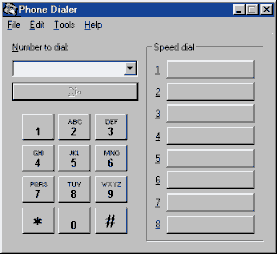 You can use your
computer as a phone, just make sure you have a modem
installed: the modem is a device that let you connect
your computer to your telephone line, most often people
use a modem to access the internet
You can use your
computer as a phone, just make sure you have a modem
installed: the modem is a device that let you connect
your computer to your telephone line, most often people
use a modem to access the internetTo launch Phone Dialer go to Start>>Programs>>Accessories>>Communications
You will instantly recognize all the controls,
in fact the program interface is very similar to your telephone, just type a number and press Dial. If you normally access your line by typing a number first, click Tools>>Dialing Properties go to When Dialing From here, type the number you dial to access an outside line near the specified field. You can also use the Phone Dialer with a Calling Card...
In Dialing Properties, check "for long distance calls use this calling card" if your Calling Card name does not appear in the list, you need to setup a new one, click on Calling Card, fill the fields, enter you PIN and number to dial to access your line.
Phone Dialer has a Speed Dial, click on an empty cartridge type name and number to
dial and click Save. If you want to edit an entry later on, click Edit>>Speed Dial select
the entry you want to edit, make changes and press Save to update.
You can use Copy/Cut/Paste to copy a telephone number from another location.
Tools>>Show Log will keep a list of calls you make. You can log both Incoming and Outgoing calls. Click Log>>Options to change options in the Show Log window.