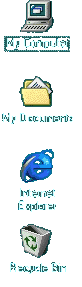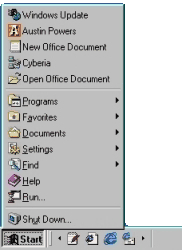Windows 98
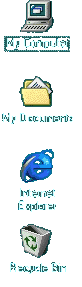 |
The Desktop
Where everything Starts 4/4
At the bottom right is the START button, put your mouse
over START you'll see "click here to begin"
START gives you access to all applications on your
computer, every time you install a software on your
system, you can easily have access through the START
button. Click START and the start menu appears
Programs: Every program on
your computer can be accessed from Programs menu, you can
also access the Computer Accessories like system tools,
Communication and Entertainment features..
Favorites: while surfing
the internet you can store your favorite addresses in
this folder so you don't have to memorize anything. Very
useful feature.
Documents:
Windows keeps track of recent documents
used, so you don't have to go all over again. Just click
START-Documents and select the item you've been working
on.
Settings:
From here you have access to the
Computer's main control (Control Panel)
Find: If you ever lost
anything on the computer, you can find it quickly, we
will return to FIND and you'll see how much it's useful.
Help:
if you're stuck, Windows can help you in
many topics just go to START-HELP or press F1 on your
Keyboard.
Run: This is the
fastest way to start a program or install a software on
your computer. With RUN you will have instant access to
everything.
|
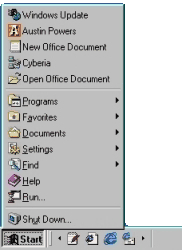 |
Shut Down: You will always
use Shut Down at the end of the day, never turn the power
off, close all applications and click START-Shut Down,
select shut down and press OK.
When it's safe to turn off your computer, turn the power
off
NOTE:
many new computers automatically turn the
power off once you've Shut Down
LOG
off: This feature is only used when you share
your computer with others. No need to purchase a computer
for every member of the family, Windows let you use the
same computer as if everyone had his own. If you're the
only one using the computer you'll see how you can
eliminate Log off.
|
 |
Tutorial
Index
1p What is Windows: What's exactly
windows98, a brief description
2p
Getting your Copy : Get your
original copy of Windows98
6p
Installing/Upgrading: Install using
floppies, Cd-rom, Hard drive, Network
2p
Final word on installation: Settings up your
hardware (mouse, cd-rom, printer)
4p
The Desktop:
Intro
and short description <go>
Desktop Items (My Computer, IE) <go>
Time, Date, Sound <go>
Where everything Starts: the Start menu <go>
6p
Windows Basics:
Exploring
Files and Folders <go>
Double-Click, what are extensions... <go>
Click, Right-click uses <go>
Shut Down your computer <go>
Windows common tasks (open, close) <go>
Scroll Box-Why is a window better than a piece of paper <go>
9p
Inside My Computer
A
Brief Introduction to My Computer <go>
The Properties Window <go>
My Computer's Components <go>
The Control Panel <go>
Easier Navigation <go>
Common Actions <go>
Selecting and Naming Files/Folders <go>
Cutting the distances <go>
12p
Windows Applications
Brief
Introduction to Windows Applications <go>
NotePad <go>
WordPad <go>
Paint <go>
Phone Dialer <go>
Imaging <go>
Calculator <go>
ActiveMovie Control and Media Player <go>
CD Player <go>
Sound Recorder <go>
Volume Control <go>
Games and Final word <go>
5p
Network/Internet
Brief
Introduction <go>
Get a modem and Internet account <go>
Configure a Dial-up connection <go>
Signing up to your Internet Provider <go>
Windows and the Internet <go>
14p
Network/Internet: Outlook Express
First
time run... <go>
Description of Outlook Express <go>
First clicks... <go>
Compose your first message <go>
Store email addresses in the Address Book <go>
More about sending email <go>
Working around <go>
Looking around: find text, messages, people <go>
Printing your messages <go>
Format and Personalize your message <go>
Changing Outlook Express Default options <go>
Make your life easier <go>
Sharing Outlook Express <go>
Keeping Outlook Express in shape <go>
Switch to Outlook Express <go>