
Outlook Express
First time run...
In the previous tutorial we learned how to setup an Internet connection, but we skipped setting up an email account.
Today we will learn how to setup an Internet mail account, just make sure you have all settings related to your account: username, password (usually the same as Dial-up connection), STMP and POP3 server -this is where all your messages are stored, it's like a mailbox. Each time you want to send/receive a message, Outlook Express logs on to
the server and retrieves all emails.
To launch Outlook Express, go to Start>>Programs>>Internet Explorer and press Outlook Express
A window appears displaying a list of folders, choose where you want to store messages by selecting a folder.
Select C:\WINDOWS\Application Data\Microsoft\Outlook Express.
Next, you will be prompted to enter your account information just follow the instructions and fill in your settings, remember to press Next to go to the next window.
For the meantime we will not setup a news account, so skip it.
Click Finish to finalize all account settings and launch Outlook Express.
Description of Outlook Express
The most used application on your computer is Outlook Express. Every day you launch it to send and receive email.
Outlook Express comes shipped with Windows 98, since Windows 98 is the most popular operating system, it's fair to say that Outlook Express is one of the most popular email programs.
If you're still running Windows 95, you can install Outlook Express by installing Internet Explorer 4. In this Tutorial we will talk about Outlook Express 4
You can access Outlook Express by pressing Start>>Programs>>Internet Explorer.
After installing Windows 98 or Internet Explorer 4, a shortcut is created on the Desktop for fast access. If you don't have a shortcut there, just go to Internet Explorer program menu (Start>>Programs>>Internet Explorer) r-click on Outlook Express icon and select Copy, after that go to Desktop and r-click Paste.
In Windows 95 running Internet Explorer 4, r-click on Desktop and select New>>Shortcut.
Outlook Express is located at "C:\Program Files\Outlook Express\MSIMN.EXE"
After launching Outlook Express, you will immediately recognize: File, Edit, Help and other menus found in almost all programs running under Windows.
Feel free to click on each menu to get familiar with every command.
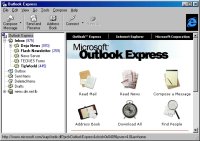 Outlook Express is composed of two frames
Outlook Express is composed of two framesThe Left frame feature: Inbox, Outbox, Sent Items,
Deleted Items and Draft.
The right frame, displays the content of each folder. Every folder has a specific function:
from the Deleted Items folder.
You will understand why Draft is so important as we go through Outlook Express.
Inbox, Outbox, Sent Items, Deleted Items and Draft are the basic folders in Outlook Express, you will learn soon how to add your own personal folders.