 |
Windows Basics
Exploring Files and Folders |
|
As mentioned before the place where My Computer, My
Document sit is called
the Desktop, this is where you can place your papers,
photos, stuff you want
to examine. It's always recommended that you organize
your Desktop and not
spread stuff all around, things might come messy.
To use Windows, you need to know few things. During all
your relationship with Windows, you will be dealing with FILES and FOLDERS.
|
 You can easily recognize a folder from its
Yellow-orange color You can easily recognize a folder from its
Yellow-orange color
it appears exactly as the folder you put your papers in. |
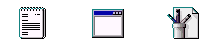
The "icons" above represent different types of
FILES found on your computer. |
FILES always lie in FOLDERS, if you're an ex-DOS
user, FOLDER means Directory, a FOLDER is just more
elegant "you can see it"
After installing Windows on your computer, a folder
called Windows is created, inside which you have tons of
Files with different looks. Each type of file is designated by
an icon, the icon is the file logo. (fig.1)
The Folder image is an icon, My Computer is also an icon.
Icons are a cool way of identifying files. Here are icons
you will definitely see...
 fig.1 fig.1 |
| Note: Press CTRL-P to print the
page |
|
|
Continue>>> |
Tutorial
Index
1p What is Windows: What's exactly
windows98, a brief description
2p
Getting your Copy : Get your
original copy of Windows98
6p
Installing/Upgrading: Install using
floppies, Cd-rom, Hard drive, Network
2p
Final word on installation: Settings up your
hardware (mouse, cd-rom, printer)
4p
The Desktop:
Intro
and short description <go>
Desktop Items (My Computer, IE) <go>
Time, Date, Sound <go>
Where everything Starts: the Start menu <go>
6p
Windows Basics:
Exploring
Files and Folders <go>
Double-Click, what are extensions... <go>
Click, Right-click uses <go>
Shut Down your computer <go>
Windows common tasks (open, close) <go>
Scroll Box-Why is a window better than a piece of paper <go>
9p
Inside My Computer
A
Brief Introduction to My Computer <go>
The Properties Window <go>
My Computer's Components <go>
The Control Panel <go>
Easier Navigation <go>
Common Actions <go>
Selecting and Naming Files/Folders <go>
Cutting the distances <go>
12p
Windows Applications
Brief
Introduction to Windows Applications <go>
NotePad <go>
WordPad <go>
Paint <go>
Phone Dialer <go>
Imaging <go>
Calculator <go>
ActiveMovie Control and Media Player <go>
CD Player <go>
Sound Recorder <go>
Volume Control <go>
Games and Final word <go>
5p
Network/Internet
Brief
Introduction <go>
Get a modem and Internet account <go>
Configure a Dial-up connection <go>
Signing up to your Internet Provider <go>
Windows and the Internet <go>
14p
Network/Internet: Outlook Express
First
time run... <go>
Description of Outlook Express <go>
First clicks... <go>
Compose your first message <go>
Store email addresses in the Address Book <go>
More about sending email <go>
Working around <go>
Looking around: find text, messages, people <go>
Printing your messages <go>
Format and Personalize your message <go>
Changing Outlook Express Default options <go>
Make your life easier <go>
Sharing Outlook Express <go>
Keeping Outlook Express in shape <go>
Switch to Outlook Express <go>

 You can easily recognize a folder from its
Yellow-orange color
You can easily recognize a folder from its
Yellow-orange color