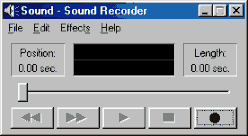|
Windows Applications
Sound Recorder |
|
Record
your own music with Sound
Recorder
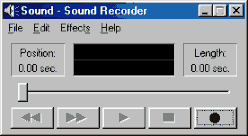
Click Start>>Programs>>Accessories>>Entertainment to launch Sound
Recorder.
If you have a microphone hooked to your computer you can
easily record your own
voice and music. Just look at the back of
your computer, you should have a plug called MIC, put
your microphone jack there.
To start recording, click on this Record button 
The program generates sound files with .Wav extension which
is the most popular way people record sound.
With current technologies, Wav is being replaced by
format such as mp3 and real
audio which deliver higher quality and better
compression: this means that you have much better music
and small file size.
You will notice that while recording, your file will
rapidly increase in size and you'll no longer be able to
put it on a floppy or send by email because it's too big.
Sound Recorder allows you to mix two files and edit a wav
file Edit>>insert
File/Mix with File and even delete portions of your
wav file using Delete after/before Current
position from Edit.
You can add effects to your wav file like Increase/Decrease
Volume or Speed, add Echo and even Reverse your wav to play
in reverse order. You can achieve great effects, just try
!
Use Revert.. command from File menu to return
to last saved file, if you've done too many changes to
the file without saving, you can use Revert command to
return to original file since last save.
File>>Properties will display
info about the sound file e.g size and time length.
We will talk about Audio Formats later.
If you're interested about recording sound files to send
by email, you can check the Attachment article for now at
www.teckies.com/attach.html
|
Tutorial
Index
1p What is Windows: What's exactly
windows98, a brief description
2p
Getting your Copy : Get your
original copy of Windows98
6p
Installing/Upgrading: Install using
floppies, Cd-rom, Hard drive, Network
2p
Final word on installation: Settings up your
hardware (mouse, cd-rom, printer)
4p
The Desktop:
Intro
and short description <go>
Desktop Items (My Computer, IE) <go>
Time, Date, Sound <go>
Where everything Starts: the Start menu <go>
6p
Windows Basics:
Exploring
Files and Folders <go>
Double-Click, what are extensions... <go>
Click, Right-click uses <go>
Shut Down your computer <go>
Windows common tasks (open, close) <go>
Scroll Box-Why is a window better than a piece of paper <go>
9p
Inside My Computer
A
Brief Introduction to My Computer <go>
The Properties Window <go>
My Computer's Components <go>
The Control Panel <go>
Easier Navigation <go>
Common Actions <go>
Selecting and Naming Files/Folders <go>
Cutting the distances <go>
12p
Windows Applications
Brief
Introduction to Windows Applications <go>
NotePad <go>
WordPad <go>
Paint <go>
Phone Dialer <go>
Imaging <go>
Calculator <go>
ActiveMovie Control and Media Player <go>
CD Player <go>
Sound Recorder <go>
Volume Control <go>
Games and Final word <go>
5p
Network/Internet
Brief
Introduction <go>
Get a modem and Internet account <go>
Configure a Dial-up connection <go>
Signing up to your Internet Provider <go>
Windows and the Internet <go>
14p
Network/Internet: Outlook Express
First
time run... <go>
Description of Outlook Express <go>
First clicks... <go>
Compose your first message <go>
Store email addresses in the Address Book <go>
More about sending email <go>
Working around <go>
Looking around: find text, messages, people <go>
Printing your messages <go>
Format and Personalize your message <go>
Changing Outlook Express Default options <go>
Make your life easier <go>
Sharing Outlook Express <go>
Keeping Outlook Express in shape <go>
Switch to Outlook Express <go>