
The Click and the Double-Click
To profit from those folders and files, you have to learn two basic moves
the CLICK and the DOUBLE-CLICK (2-click)
You have two types of clicks: right-click and left-click, we will simply call the left-click a click without the left. Click (left-click) means select the file or Folder, the item becomes highlighted-turns blue.
The right-click has many serious application, we already used right-click and selected properties to see the file extension.
Right-click on a FOLDER
Try to right-click on a folder, you will see the following list.
OPEN: has the same effect as double-click, open a file/folder
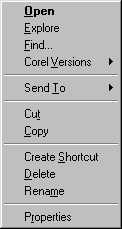
EXPLORER: This will display a TREE, opens a two panes window the folder at the left (with the other folders) and its content displayed
at the right.
FIND: a command you will use to FIND things on your computer
SEND TO: used to send items to a location like Floppy...
CUT: the first step in moving, cut a file or folder from its location,
the item gets a little fade.
COPY: used to make copies of a File/Folder
Create Shortcut: gives you fast access to a "distant" folder
Delete: use this one if you want to get rid of a file you created Windows will send it to the Recycle bin
Rename: If you want to change the name of a file (you created) just Rename it
Properties: displays the properties of the selected item (folder, file) you will get info about the file/folder e.g name, location, extension (only for files), size, when it was created (date and time).
All the following commands will be discussed in details next in this tutorial.
Sometimes you can have other command in the list like PRINT if you're
checking the PROPERTIES of a text file.