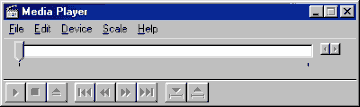|
Windows Applications
ActiveMovie Control and Media Player |
|
Play
movies on your computer: ActiveMovie Control
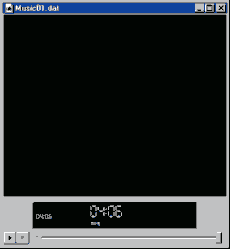 You can watch
movies on Windows 98 without purchasing any special
software, just go to You can watch
movies on Windows 98 without purchasing any special
software, just go to
your video store and buy a Movie CD, it's like
the normal CD-ROM.
go to Start>>Programs>>Accessories>>Entertainment
and Click on ActiveMovie Control
When the window opens, find the location of the movie,
it's the CD-ROM icon in case you inserted a CD.
Movies can have many extensions e.g .mov .avi .dat just press on  to start playing, r-click on the movie
window and select Properties now you can
adjust sound, change the movie size under Movie
size window even run your movie in full
screen, it's like watching TV. Simply check the Run full
screen ticker under Controls. to start playing, r-click on the movie
window and select Properties now you can
adjust sound, change the movie size under Movie
size window even run your movie in full
screen, it's like watching TV. Simply check the Run full
screen ticker under Controls.
Change the background of the program, show/hide menu bars
like Display and Control
Panel to have more space for your movie on the
screen.
You can r-click and take off the tickers for display and
controls, make the display run
by frames or time. See total time track and total number
of movie frames.
ActiveMovie Control can also play audio files, just
specify the location and press play.
Another
movie player: Media Player
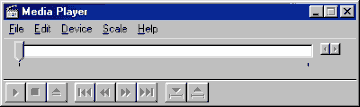
Another program to listen to music and watch movies is
the Media Player.
This program combines many features and can play a large
number of audio
and video files. In some cases ActiveMovie and CD Player fail to play
certain files.
Just use Media Player.
Media Player controls are quite similar to ActiveMovie
and CD Player.
You can access Media Player through Start>>Programs>>Accessories>>Entertainment
|
Tutorial
Index
1p What is Windows: What's exactly
windows98, a brief description
2p
Getting your Copy : Get your
original copy of Windows98
6p
Installing/Upgrading: Install using
floppies, Cd-rom, Hard drive, Network
2p
Final word on installation: Settings up your
hardware (mouse, cd-rom, printer)
4p
The Desktop:
Intro
and short description <go>
Desktop Items (My Computer, IE) <go>
Time, Date, Sound <go>
Where everything Starts: the Start menu <go>
6p
Windows Basics:
Exploring
Files and Folders <go>
Double-Click, what are extensions... <go>
Click, Right-click uses <go>
Shut Down your computer <go>
Windows common tasks (open, close) <go>
Scroll Box-Why is a window better than a piece of paper <go>
9p
Inside My Computer
A
Brief Introduction to My Computer <go>
The Properties Window <go>
My Computer's Components <go>
The Control Panel <go>
Easier Navigation <go>
Common Actions <go>
Selecting and Naming Files/Folders <go>
Cutting the distances <go>
12p
Windows Applications
Brief
Introduction to Windows Applications <go>
NotePad <go>
WordPad <go>
Paint <go>
Phone Dialer <go>
Imaging <go>
Calculator <go>
ActiveMovie Control and Media Player <go>
CD Player <go>
Sound Recorder <go>
Volume Control <go>
Games and Final word <go>
5p
Network/Internet
Brief
Introduction <go>
Get a modem and Internet account <go>
Configure a Dial-up connection <go>
Signing up to your Internet Provider <go>
Windows and the Internet <go>
14p
Network/Internet: Outlook Express
First
time run... <go>
Description of Outlook Express <go>
First clicks... <go>
Compose your first message <go>
Store email addresses in the Address Book <go>
More about sending email <go>
Working around <go>
Looking around: find text, messages, people <go>
Printing your messages <go>
Format and Personalize your message <go>
Changing Outlook Express Default options <go>
Make your life easier <go>
Sharing Outlook Express <go>
Keeping Outlook Express in shape <go>
Switch to Outlook Express <go>

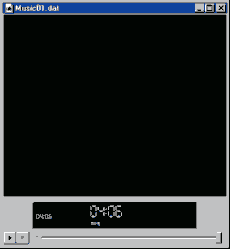 You can watch
movies on Windows 98 without purchasing any special
software, just go to
You can watch
movies on Windows 98 without purchasing any special
software, just go to