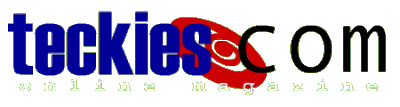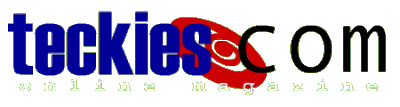|
Windows98
More about the Control Panel (2) |
 You can easily adjust Date/Time
and set the time zone. You can easily adjust Date/Time
and set the time zone.
 Control
everything related to your screen: colors, background. Control
everything related to your screen: colors, background.
More to come in Customizing Windows.
 Fonts give letters a look,
your A can look like this Fonts give letters a look,
your A can look like this or even like this or even like this Double-click Fonts to view a list of all fonts installed
on your system. Fonts are similar
to programs in a way that they can be installed and
removed, you can purchase fonts from any computer shop.
If you're a graphic artist you will be using lots of
fonts to create dazzling effects.
Double-click Fonts to view a list of all fonts installed
on your system. Fonts are similar
to programs in a way that they can be installed and
removed, you can purchase fonts from any computer shop.
If you're a graphic artist you will be using lots of
fonts to create dazzling effects.
To install a Font click File then Install
new font, in the folders window specify
the fonts' location, if you have them on a floppy select
a: under drives, Windows
will automatically detect fonts in the upper window, just
select a font or Select All then press ok to install...
Every time you install an application on your computer
especially graphic applications, new fonts are added.
The
most familiar fonts are: Arial, Times new roman, Verdana.
teckies.com uses Verdana...
 Game Controllers: To play
your favorite racing game with a joystick,
you will have to use Game Controllers for setup, click Add... and check your
manual to see what kind of Joystick you have: 2-axis 2 buttons
or 4 buttons joystick. Game Controllers: To play
your favorite racing game with a joystick,
you will have to use Game Controllers for setup, click Add... and check your
manual to see what kind of Joystick you have: 2-axis 2 buttons
or 4 buttons joystick.
 Internet: Change your
internet settings, we will leave this for Network/Internet Internet: Change your
internet settings, we will leave this for Network/Internet
 Keyboard:
If you type in more than one language, you can easily
switch languages by placing a language indicator in the
system tray near the speaker icon. Select the language
tab and check Enable Indicator on taskbar. Keyboard:
If you type in more than one language, you can easily
switch languages by placing a language indicator in the
system tray near the speaker icon. Select the language
tab and check Enable Indicator on taskbar.
 Modem:
a device used to connect computers to the Internet. Modem:
a device used to connect computers to the Internet.
Double-click to see what kind of modem you have: US
Robotics, 33.6K 56K. Check
Network/Internet for more details.
 Mouse:
If you're a left-handed, don't worry you can easily
switch the mouse buttons to feel comfortable, you can
also adjust the double-click speed and change pointers. Mouse:
If you're a left-handed, don't worry you can easily
switch the mouse buttons to feel comfortable, you can
also adjust the double-click speed and change pointers.
More to come in Customizing Windows.
 Multimedia: All Audio, Video
settings. Multimedia: All Audio, Video
settings.
 Network: related to Network/Internet. Network: related to Network/Internet.
 ODBC:
purely tech stuff, something called a database. ODBC:
purely tech stuff, something called a database.
 Passwords: As mentioned
before, Windows let you share your computer with
others: more than one person can work on a single machine
as if everyone has his own computer. You can give each person his own password
to access the computer. Passwords: As mentioned
before, Windows let you share your computer with
others: more than one person can work on a single machine
as if everyone has his own computer. You can give each person his own password
to access the computer.
 Power Management: This
feature is especially used with laptops, it will let you
save power, and batteries will last longer. Power Management: This
feature is especially used with laptops, it will let you
save power, and batteries will last longer.
You can also
use it on your desktop computer: set the screen and Hard
Drive to turn off after a time, quite useful when you're
away.
 Printers: Shortcut to the
Printers folder located at My Computer. Printers: Shortcut to the
Printers folder located at My Computer.
 Regional Settings: Specify
which country your are in, time format and currency. Regional Settings: Specify
which country your are in, time format and currency.
 Sounds:
Windows let you specify a sound for every event Sounds:
Windows let you specify a sound for every event
e.g play
a distinctive sound when an email message arrives or when
someone opens a program.
Change the sound it plays when you empty the Recycle Bin
to something nicer.
If you have your own sounds just select an event like
Close and click on Browse to locate the soundfile. More
in Customizing Windows 98
 System:
all system settings. Double-click to see which version of
Windows your are running, what computer you're using: PI, PII or
PIII.
Device
Manager and Hardware Profiles are very
technical, you will not be using them. System:
all system settings. Double-click to see which version of
Windows your are running, what computer you're using: PI, PII or
PIII.
Device
Manager and Hardware Profiles are very
technical, you will not be using them.
Performance
tab let you check your computer's
performance, look besides System Resources, this should
be above 90% when you're not running any program.
 Telephony: Specify how can
your computer access the phone line to dial
the ISP or call a friend, if you normally dial a number
to access the line, you should specify that under When
Dialing from here. Learn more about at
Network/Internet Telephony: Specify how can
your computer access the phone line to dial
the ISP or call a friend, if you normally dial a number
to access the line, you should specify that under When
Dialing from here. Learn more about at
Network/Internet
You will get to know more about Windows components
as we go
through the tutorial, with practice and usage.
 Users:
also related to computer sharing, you can configure the
computer to let your friends or family members have
access to the system as if they are running their own
computer. Users:
also related to computer sharing, you can configure the
computer to let your friends or family members have
access to the system as if they are running their own
computer.
Every person having access to the computer is
called a USER.
The Control Panel is usually restricted to computer
technicians and experts.
In This tutorial, we'll get into the Panel and learn more
about each component.
You can check your system properties very easily: instead
or going to control panel
and double-clicking on system, just right-click on My
Computer and select Properties
Perhaps you've noticed a button called Virtual
Memory at Performance tab while
accessing system at Control Panel.
I am sure you've heard
about RAMs 32MB, 64MB
RAM means - Random Access Memory: small chips that act as
your computer's memory,
the more ram you have on your computer the better it
performs. Still, the rams you have are never enough to
run programs. Windows creates a Virtual Memory from
your hard drive adding more power to your computer's
memory.
The Virtual Memory enables you to open huge files and run
powerful applications more efficiently. Maybe you've
noticed a decrease in your HD space while scanning an
image on your scanner, this is due to the Virtual Memory.
|
|
 |
Choose a Tutorial
What do you need ?
|