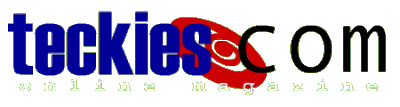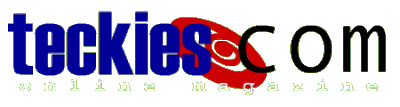|
Basic Guide to
DOS
Playing with DOS commands |
External commands
External commands are separate programs (.com or .exe) that perform
tasks, not possible with the shell commands.
For instance DEL can only delete files.
Suppose you have a directory called "folder" that contains
many files and subdirectories, applying
DEL folder
would only delete files inside "folder" directory,
sub-directories and files inside sub-directories would remain intact.
Therefore an external command called DELTREE was created to do
the job. This command will delete all files and sub-directories.
DOS has many other external commands such as Format, XCopy,
move, considered by lots of people part of the
command interpreter.
You know that a command is external if you find a file by its name.
e.g DELTREE is an executable program (deltree.exe) located inside Windows Command directory (C:\Windows\Command).
In this section we will review most used external commands, for more about information on command usage, go to
Commands usage page.
DELTREE
To delete an entire directory containing files and sub-directories
type DELTREE directoryname on the command line.
FDISK
Fdisk lets you partition a brand new hard drive and configure it
to run with DOS. Sometimes you need to re-partition your hard
drive
after a virus infection. Type FDISK/status to check your
Hard Drive partition status.
FORMAT
After running Fdisk you'll need to format your hard drive
so you can save files on it.
Format can be used with all sorts of disks (hard drives, floppies...)
Although most floppies come pre-formatted, it's sometimes necessary
to format a floppy to erase all data and remove viruses.
Format is normally handled by Windows, but if the computer crashes
you're only left with DOS.
Make sure you always keep a bootable diskette in a safe place.
To make a bootable floppy or startup disk, press
Start>>Settings>>Control Panel then
double-click Add/Remove Programs, in the next window switch to
"Startup Disk" tab and press Create Disk...
Follow the instruction, make sure the disk is empty.
To format a disk from DOS, type
FORMAT A: at the command line,
remember that everything on the disk will be erased.
Go to Commands usage page for more information on format usage and bootable disks.
ATTRIB
This command sets file attributes, in Windows you can set a file
as Archive, Read-only, or Hidden.
In DOS you can do the same even set the file as a System file.
To see the file's attributes type ATTRIB filename
The command is quite easy to use, to set an attribute use (+) sign
to remove an attribute use (-)
R is for Read-only
A is for Archive
S is for System
H is for Hidden
e.g To set the attribute of myfile.txt to read-only and hidden
type ATTRIB +R +H myfile.txt
CHKDSK
A utility that checks disks for errors.
Today Scandisk is used because it is more reliable.
Type CHKDSK to check your hard drive for errors,
once again
I recommend using Scandisk.
DISKCOPY
Use this command to copy the content of one floppy to another.
Windows users can right-click the floppy, select Copy Disk...
Although we all use Windows in our daily computer tasks, but if one
day you were in a hurry, you'd better use DOS to copy your files.
With all the glory of Windows, DOS is faster !!
Type DISKCOPY a: b: to make a copy of your floppy content.
Use /V to double check the files that are copied.
DOSKEY
The useful DOSKey is in fact an external command, DOSKEY.COM.
Type DOSKEY at command line to install the DOSKEY utility.
We will discuss the command's options later.
NOTE: When you exit the command prompt DOSKEY is Reset.
EDIT
This is DOS Editor, EDIT.COM. To open any file with the editor,
type EDIT filename.
EDIT is a very handy program, quite easy to use.
It has a search/replace feature plus possibility to change layout
like
background and Text color.
FC
FC allows you to compare files and display differences between them,
something Windows cannot do.
(Of course you can install a program to do the job more efficiently)
To compare two files simply type
FC firstfile secondfile.
FIND
Searches for a text string in text file(s)
e.g FIND "word" c:\windows\file.txt
will search for the string "word" inside file.txt
To know more about switches go to
Commands Usage.
LABEL
Puts a label on your drive or disk
e.g LABEL A: (while having a floppy in drive a:)
will allow you to specify a name for your floppy
so it would appear when you apply DIR,
You can use up to 11 chars.
MEM
To display available memory on your system, type MEM.
MORE
Displays the content of a file to the screen then pauses
and prints "more" at the end.
Press any key to continue printing the file content to the
screen.
e.g Suppose you've typed a command and got a series of line scrolling
and you didn't catch anything,
just type | more at the end of the command to pause the display.
MOVE
Allows you to move a file from one location to another.
e.g MOVE filename c:\windows\desktop
You can also specify a different filename after moving the file.
e.g MOVE filename c:\windows\desktop\anothername
SORT
Sorts the content of a text file Alphabetically.
e.g SORT/+3 > file
will sort input from the keyboard based
on third char.
Go to
Commands usage for usage and options.
SUBST
Allows you to create virtual hard drives.
For instance you can set
c:\myfolder
as drive D:\(make sure you don't have any drive D:\)
SUBST D: c:\myfolder
Open My Computer and check Drive D:
Even if you exit command prompt the drive remains listed.
To reset the virtual drive type SUBST d: /D
You cannot apply any of the following commands to your virtual
hard drive:
CHKDSK - DISKCOPY - FDISK - FORMAT - LABEL - SYS
Which is quite logical since you don't have any real disk
it's just an assignment to a directory.
SYS
Copies MS-DOS system files and Command interpreter to
a disk
you specify.
SYS locationOfSystemFiles drive
e.g To transfer system files from C to A, type: SYS C: A:
XCOPY
XCopy copies directories and subdirectories
unlike Copy which
only copy files.
XCopy can also be used as a backup utility.
XCOPY /S folder c:\myfolder\
will copy the content of "folder" including sub-directories
to "myfolder".
Go to
Commands usage
for more options.
CHOICE
CHOICE is used in Batch files programming and allows
to specify a set of choices for the user to choose from.
More details when we review Batch file commands.
|
|
 |
Choose a Tutorial
What do you need ?
|