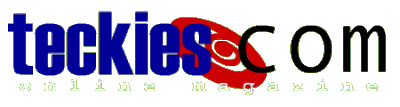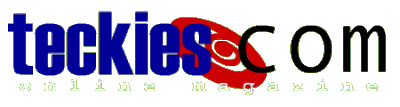|
Basic Guide to
DOS
More about DOS |
Features & restrictions
One interesting
feature in DOS is being case "insensitive"
If you used Unix (which is a very powerful
operating system),
you
will understand what I mean.
For Unix a directory called "folder" is
different from another called "Folder", this makes
Unix Case Sensitive.
DOS doesn't care whether you type DIR folder or
dIr fOlDeR
because they are the same.
You can even begin a DOS commands wherever you
like. For instance you can type the following:
C:\WINDOWS\Desktop> dir myfolder
and still get a listing of directory content.
Although DIR lets you display directory content
it is also suitable
for File investigation. To investigate a file
called myfile simply type
"dir myfile" and you will get
details about the file such as
size, date
of creation...
MYFILE TXT 4.400 25/04/00 11:27a myfile.txt
One annoying thing about DOS is that it's
restricted to 8 characters,
a filename cannot go beyond 8 chars.
A file called "onelengthyfile.txt" will
be cut to "onelen~1.txt"
Although you can still type the long file name
while at the Prompt
you should use the short name in case you
restarted in MS-DOS mode.
Another restriction is spacing: DOS doesn't
support space entries,
so if you type "a file with space.txt"
it will be ignored.
Windows doesn't have any problem with spacing,
for instance if you created a file
called "a file with space.txt" inside
Windows, DOS will
see it "afilew~1.txt".
If you still want to space your words in DOS use
the underscore character "_".
I am sure sometimes you will mistype a command or
a filename,
so don't be shocked if you get "Bad command
or file name" which means that DOS
didn't find any command of file name matching
your request.
Until now we've learned how to list our files with DIR,
navigate directories with CD and clear the screen when
we're done with CLS
Now it's time to play with some DOS commands
|
|
 |
Choose a Tutorial
What do you need ?
|